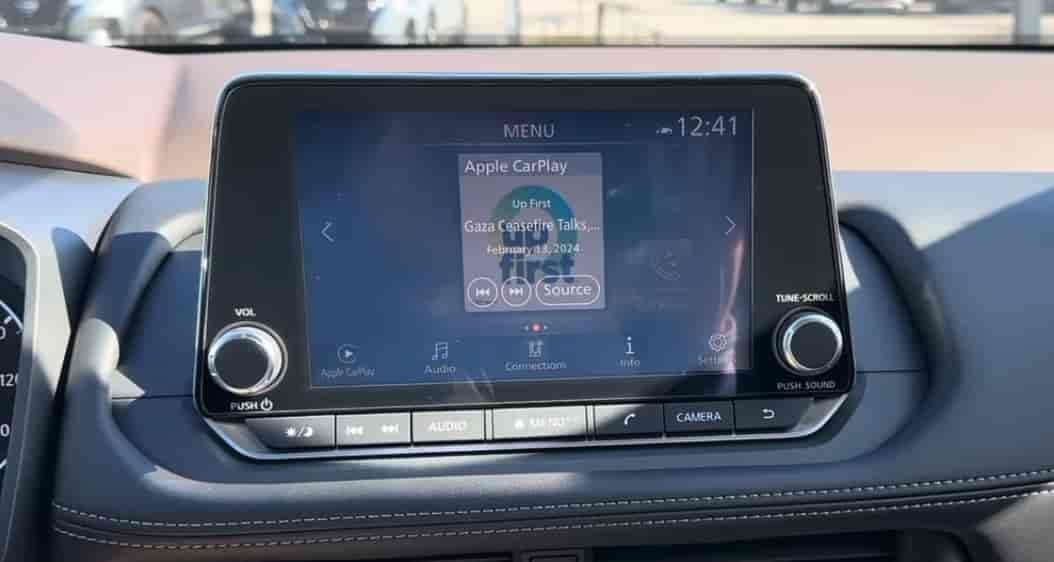You plug in your iPhone, but nothing happens. The screen stays blank, the music does not start, and Apple CarPlay refuses to show up. If this sounds familiar, you are not alone. Thousands of Nissan drivers have reported that their Nissan CarPlay is not working, often without understanding why.
Apple CarPlay is one of the most loved features in modern Nissan vehicles. It connects your iPhone directly to your car’s infotainment system, letting you use Maps, Music, and Messages safely while driving. But when it stops working, it can be both frustrating and confusing.
The good news is that most of the time, the problem is not serious. In fact, the issue often comes from simple causes like a bad cable, outdated software, or incorrect phone settings. This guide brings you 10 quick fixes that actually solve the problem, based on real experiences from Nissan owners and tech experts.
Whether you drive a Nissan Rogue, Altima, or Sentra, these proven methods can help you restore CarPlay in just a few minutes. Let’s walk through each fix step by step so you can get back to enjoying a fully connected driving experience again.
Check if Your Nissan Model Supports Apple CarPlay
Before trying any technical steps, make sure your Nissan model actually supports Apple CarPlay. Many drivers assume that every new Nissan comes with this feature, but that is not always true. Some models only support CarPlay in specific trims or with optional infotainment packages.
If your Nissan CarPlay is not working, start by checking your owner’s manual or the official Nissan website. Popular models like the Rogue, Altima, Sentra, Murano, and Pathfinder usually support CarPlay. However, older versions or base trims may only have Bluetooth or NissanConnect without full CarPlay integration.
You should also confirm whether your vehicle supports wired or wireless CarPlay. For example, many Nissan models still require a physical USB connection, while newer ones like the 2023 Rogue offer wireless connectivity. Knowing this detail helps you choose the right troubleshooting method later.
If your car does not support CarPlay at all, you can still upgrade with an aftermarket head unit or adapter. These devices are designed to add Apple CarPlay compatibility even to older vehicles, offering a smooth and reliable experience similar to factory systems.
Inspect the USB Cable or Port
A damaged or low-quality cable is one of the most common reasons why Nissan CarPlay is not working. Even a small break inside the wire can interrupt the data transfer between your iPhone and the car’s infotainment system.
Always use an Apple MFi-certified cable. Many cheap or unbranded cables may charge your phone but fail to send proper data for CarPlay. Look for the “Made for iPhone” label on the packaging. If possible, test with another genuine Apple cable to confirm.
Next, check your car’s USB port. Dust, moisture, or loose connections can cause CarPlay to disconnect or fail to start. Try gently cleaning the port using a soft, dry cloth. If your Nissan has more than one USB input, plug into a different one. Some ports are designed only for charging and do not support CarPlay functions.
If the cable or port shows visible wear, consider replacing them. This small change often solves the issue instantly and prevents future connection problems. A reliable cable connection is the foundation for a stable and consistent CarPlay experience in your Nissan.
Make Sure Siri and CarPlay Permissions Are Enabled
Apple CarPlay depends on Siri to process voice commands and connect certain phone features. If Siri is turned off or restricted, CarPlay will not launch properly in your Nissan. Many drivers overlook this small but critical setting.
To check, open your iPhone and go to Settings → Siri & Search. Make sure all options are active, especially Listen for “Hey Siri”, Press Side Button for Siri, and Allow Siri When Locked. These allow CarPlay to access Siri without requiring you to unlock your phone each time.
Next, go to Settings → General → CarPlay, and confirm that your Nissan is listed under “My Cars.” If not, reconnect your iPhone and tap “Enable CarPlay.” When prompted, always allow CarPlay access while your phone is locked. Denying this permission can prevent automatic reconnection.
If your Nissan CarPlay is not working even after enabling Siri, restart your phone and reconnect. A quick restart often refreshes system permissions and clears small communication glitches. Once Siri and permissions are properly configured, CarPlay should launch instantly when you plug in or connect wirelessly.
Restart Your iPhone and Nissan Infotainment System
Sometimes the simplest solution is also the most effective. If your Nissan CarPlay is not working, try restarting both your iPhone and your car’s infotainment system. This helps clear temporary software glitches that often block the connection.
Start with your iPhone. Press and hold the side button and volume button, then slide to power off. Wait a few seconds before turning it back on. Restarting the phone resets background processes that might interfere with CarPlay.
Next, restart your Nissan infotainment system. In most models, you can do this by holding the power button or volume knob for about 10 seconds until the screen turns off, then turns back on. This soft reset refreshes the system without deleting any settings or data.
After both devices restart, reconnect your iPhone using a certified USB cable or wireless connection. If the system prompts you to “Allow CarPlay,” tap “Yes.”
Many Nissan owners find that this quick restart restores the CarPlay connection immediately. It is one of the fastest and safest ways to fix minor software or memory-related issues before moving to more complex troubleshooting steps.
Update iOS and Nissan Infotainment Software
Outdated software is another common reason why Nissan CarPlay is not working. When your iPhone and your car’s system run on different versions, they may fail to communicate properly. Keeping both updated ensures smooth compatibility and stable performance.
Start with your iPhone. Go to Settings → General → Software Update. If a new iOS version is available, download and install it. Many CarPlay bugs are fixed in Apple’s regular updates, especially those related to connectivity and Bluetooth stability.
Next, check your Nissan infotainment system. Some models update automatically, while others require manual updates through a USB drive or the NissanConnect app. Visit the official Nissan website and enter your vehicle model and year to find the latest update instructions.
After updating both systems, restart your car and reconnect your iPhone. This process syncs the new software versions and often resolves connection failures instantly.
If your vehicle has not received a system update for a long time, ask your local Nissan service center to check for firmware upgrades. A simple update can transform how reliably CarPlay connects and performs.
Reconnect and Forget CarPlay Connection
If your Nissan CarPlay is not working even after updates, the issue might come from a corrupted or outdated pairing record between your iPhone and your car. In that case, deleting the existing connection and setting it up again often fixes the problem immediately.
Start with your iPhone. Go to Settings → General → CarPlay, find your Nissan under “My Cars,” and tap Forget This Car. This clears all saved CarPlay data linked to your vehicle.
Next, reconnect your iPhone to the car using a certified USB cable or through Bluetooth if your model supports wireless CarPlay. When a pop-up appears asking if you want to enable Apple CarPlay, tap Allow.
In some cases, you may also need to delete the old pairing from your car’s infotainment system. Open the settings menu on the Nissan display, find the CarPlay or smartphone connection section, and remove any stored devices. Then reconnect from scratch.
This reset removes small communication bugs that can build up over time. Once the connection is re-established, CarPlay should start automatically each time you plug in or pair your iPhone.
Try a Different USB Port or Wireless Adapter
Sometimes the problem is not with your phone or cable but with the specific USB port you are using. If your Nissan CarPlay is not working, try connecting your iPhone to another port inside the vehicle.
Many Nissan models have multiple USB inputs, but not all of them are designed for Apple CarPlay. Some ports only provide charging power and cannot transfer data. Check your owner’s manual to identify which port supports CarPlay. Switching to the correct one often solves the issue instantly.
If your Nissan offers wireless CarPlay, connection stability can also depend on your wireless adapter. Low-quality or outdated adapters may disconnect frequently. Consider testing with a reliable brand such as Carlinkit or Ottocast, which are compatible with most Nissan vehicles.
You should also keep your iPhone close to the adapter or dashboard while connecting. Wireless CarPlay uses Wi-Fi and Bluetooth together, and long distances or interference from other devices can cause dropouts.
Testing another USB port or adapter is a quick way to rule out hardware problems. Once you find a stable connection point, CarPlay should launch automatically every time you start your car.
Disable VPN, Screen Time, or Restrictions
Sometimes CarPlay fails not because of hardware but because certain iPhone settings block the connection. If your Nissan CarPlay is not working, check whether you have VPN, Screen Time, or privacy restrictions turned on. These settings can interfere with how CarPlay communicates with your car.
If you use a VPN, temporarily disable it. Some VPN apps reroute network traffic, which can prevent CarPlay from establishing a stable connection. Open the VPN app or go to Settings → VPN and turn it off before connecting to your Nissan.
Next, review your Screen Time settings. Go to Settings → Screen Time → Content & Privacy Restrictions and make sure CarPlay is allowed. If restrictions are enabled, toggle them off to restore full access.
Also, check for USB Restricted Mode, a feature that limits data transfer when your iPhone is locked. Go to Settings → Face ID & Passcode and scroll down to make sure “USB Accessories” is turned on.
After disabling these restrictions, restart your iPhone and reconnect it to your Nissan. Many users find that once these hidden limitations are removed, CarPlay connects instantly and works smoothly without interruptions.
Reset All Settings on iPhone (Without Losing Data)
If your Nissan CarPlay is not working after trying all previous fixes, your iPhone settings might be the cause. Over time, configuration conflicts or leftover system files can interfere with how your phone connects to your Nissan. Resetting all settings often clears these invisible errors while keeping your personal data safe.
To perform this reset, open Settings → General → Transfer or Reset iPhone → Reset → Reset All Settings. Your iPhone will restart and return to default system settings, but your photos, apps, and messages will remain untouched.
After the reset, reconnect your iPhone to your Nissan using a certified USB cable or a stable wireless connection. You will need to re-enable Siri, CarPlay permissions, and Bluetooth pairing, but the connection should now be clean and stable.
This process is safe and recommended by Apple support as one of the most effective ways to fix persistent CarPlay issues. If your CarPlay starts working again after this reset, it confirms that a software conflict was the root cause rather than a hardware fault.
Contact Nissan Support or Visit a Dealer
If you have tried every solution and your Nissan CarPlay is still not working, it might be time to seek professional help. Sometimes the issue comes from hardware faults, damaged USB modules, or internal software errors that only a technician can diagnose.
Start by contacting Nissan Customer Support through the official website or your local service center. Explain the problem clearly, including your car model, year, and what steps you have already tried. This helps the technician understand the issue faster and avoid repeating basic troubleshooting.
If your vehicle is still under warranty, most CarPlay-related repairs or software updates are covered at no cost. The dealer can inspect the infotainment system, update firmware, or replace defective parts if necessary.
It is also a good idea to ask about any known technical bulletins related to CarPlay. Nissan occasionally releases software patches for specific models to fix communication or compatibility problems with newer iOS versions.
Professional diagnosis ensures that any hidden electrical or software issues are properly handled, giving you a reliable and lasting fix for your CarPlay connection.
Conclusion
Apple CarPlay has become an essential part of the driving experience for many Nissan owners. It allows you to stay connected, navigate safely, and enjoy your favorite apps without distraction. But when your Nissan CarPlay is not working, it can quickly turn a smooth ride into a frustrating one.
The good news is that most CarPlay problems are easy to solve. From checking cables and ports to updating software or resetting your iPhone, simple fixes often bring the system back to life. Following the ten steps in this guide helps you identify the root cause and restore full functionality within minutes.
If the problem continues after trying every method, contacting Nissan Support or visiting a dealer is the best next step. A professional technician can inspect your car’s infotainment system and ensure everything runs as it should.
Remember to keep your software updated and always use certified accessories for the most stable CarPlay experience. With the right setup and a little maintenance, you can enjoy a seamless connection every time you start your Nissan.